Once the payroll is calculated, clear payroll anytime you realize that something is missed. To clear payroll, use erase payroll option. You may also want to delete the payroll calculation for employees if you have calculated salary for an exit employee because you need to perform full and final calculation for the employee instead of calculating the salary for the employee.
You can clear the payroll soon after you calculate it or after the payroll is rejected by the approver with some suggestions.
To clear payroll after calculation, you need to:
1. Open the Calculated tab to view the calculated payroll, as shown in Figure
The Calculated button is now highlighted and displays the number of employees whose salaries have been calculated.
2. Select the employees whose salary calculation need to be erased and then click Erase Multiple Payroll to delete the payroll for the selected employees.
Alternatively, click on the corresponding delete icon for an employee whose salary record you want to delete to delete the salary calculation record for the employee.

The selected payroll is erased.
The payroll also need to be cleared after the approver verifies it and finds and error in it. During verification if the approver finds any error, (s)he can send it for recalculation. A rejection message for one or more payroll records appear on the home page, as shown in Figure 2-13-2.
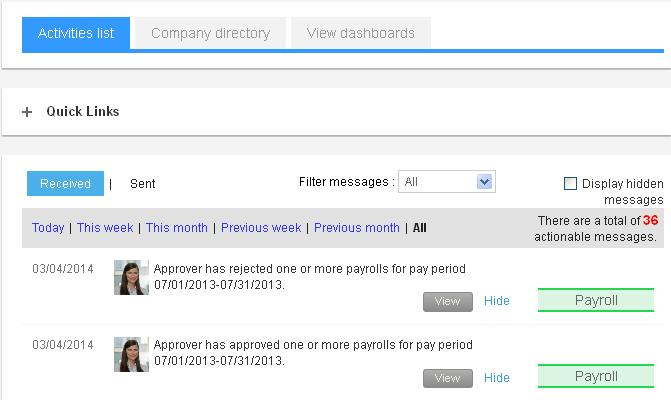
Figure 2-13-2
The records for which recalculation is recommended by the approver appear with icon, as shown in Figure 2-13-3.
5. Erase the payroll by clicking on the icon for the record(s) and then calculate the payroll again, as shown in Figure 2-13-3.
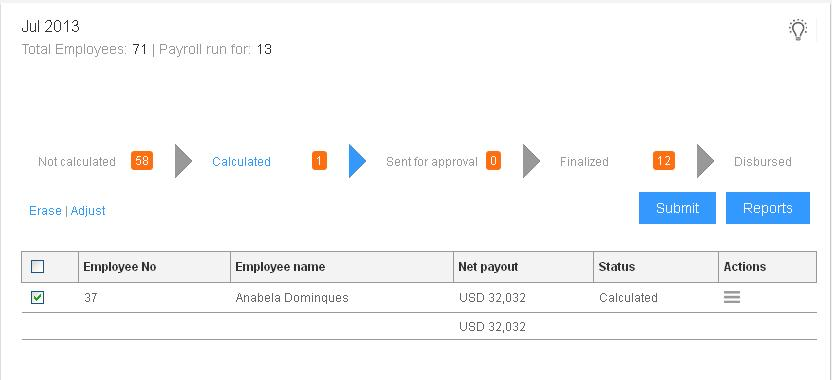
The employee whose payroll is erased appear in Not Calculated tab, as shown in Figure 2-13-4.
For the erased payroll, you need to Run the payroll process again. To know more about running the payroll process, click Run Payroll.
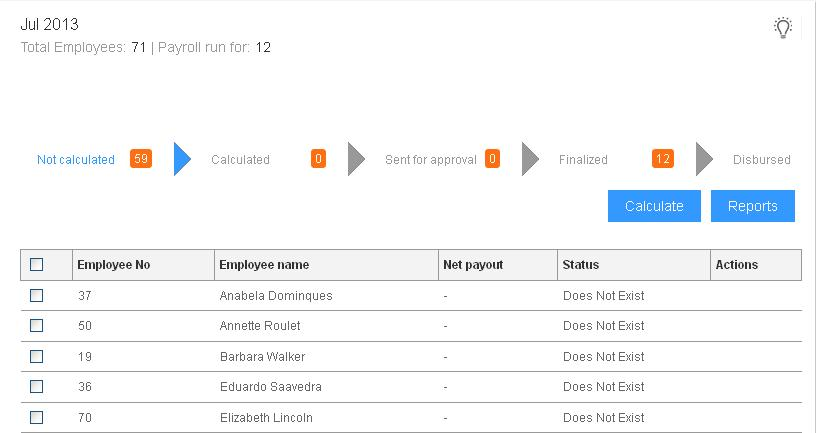
Click on the following to know more about them
- Initiate Payroll
- Calculate Payroll
- Adjust Payroll
- Submit Payroll for Approval
- Finalize Payroll
- Set Payment Mode
- Disburse Payroll
- Manage Challan Info
- Capture Multiple Challan
- Capture Challan TNS 281 Details
- Generate Form 24Q
- Add Acknowledgment Info
- Employee data verification and update
- Import number of days employee worked
- Update out of payroll payments
- Calculate deductions and set up disburse date
- Share payslips with employees
- View Payroll Reports
- View and download statutory reports and challans
- Setup and Upload Monthly Sheet


